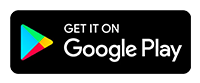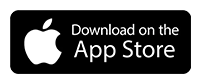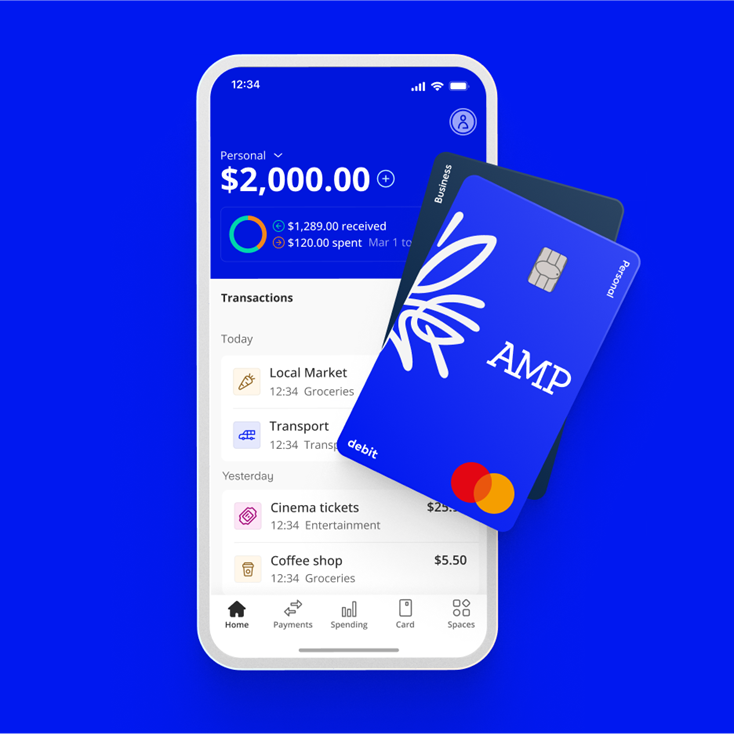
General
PayID
Scheduled payments
International payments
BPAY
Direct debits
Other help and support
-
Customer care
We know that you might need additional help, around products, deceased estates, legal documentation or customer care. Please get in touch with us.
-
Needing financial support?
When life throws unexpected challenges your way, your financial situation can change dramatically. In difficult times, we'll support you and help you get back on track.
-
Feedback & complaints
If you are unhappy with our products or service, we want to know about it. We treat every complaint seriously and aim to resolve your concerns as quickly as possible.
-
Ways to contact us
Are you overseas? See our overseas travel support.
Important information
The product issuer and credit provider is AMP Bank Limited ABN 15 081 596 009, AFSL and Australian credit licence 234517. This information is provided by AMP Bank Limited. Read our Financial Services Guide available at amp.com.au/fsg for information about our services, including the fees and other benefits that AMP companies and their representatives may receive in relation to products and services provided to you.
AMP Bank is a member of the Australian Banking Association (ABA) and is committed to the standards in the Banking Code of Practiceopens in a new tab.
A target market determination for these products is available here.
For accounts with BSB number 939 900, that you access via the AMP Bank mobile app, the Terms and conditions that apply are available here.
For accounts with BSB number 939 200, that you access via the My AMP mobile app, the Terms and conditions that apply are available here.