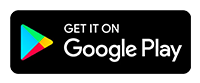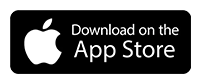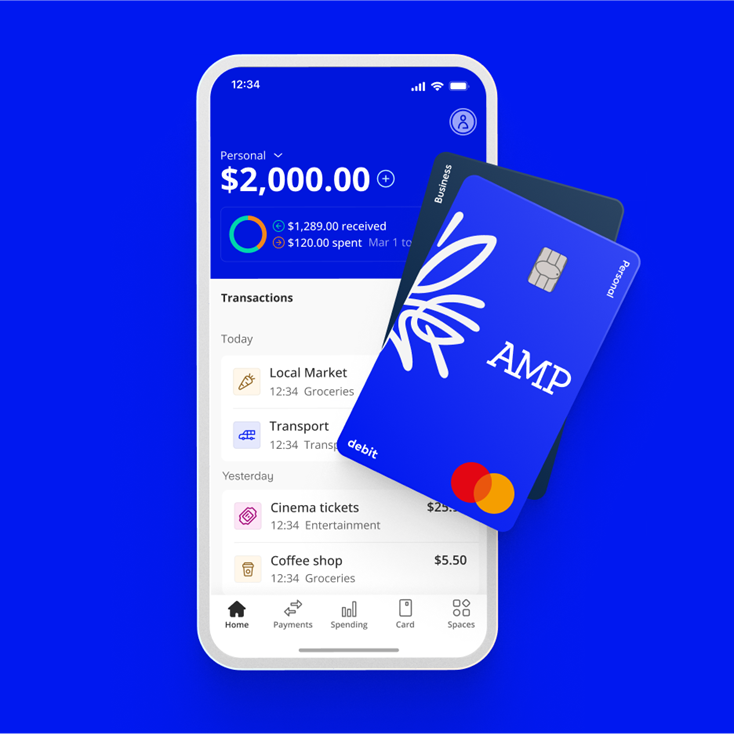
Account management
We’re sorry to see you go. If you want to close your account, please get in touch with Customer Service from your app or by calling us on 1800 950 105. If you're calling from overseas you can call us on +61 2 5135 1930.
Before getting in touch to close your account, there are a few things you'll need to do.
You will need to cancel all payment instructions, direct debits and standing orders you have on your account. You will also need to cancel or transfer any existing PayIDs on the account.
If you have a positive balance on your account, please transfer this to another account in the usual way. If your account is overdrawn on the date on which you wish to close the account, we will leave this open and seek to recover the amounts you owe us.
Please see your account Terms and Conditions for everything you need to know about closing your account.
Yes, our calls are recorded for training and quality purposes.
When you close your account, your closing statement will be sent to the verified email address on your account.
Should you wish to have statements which cover a different range of dates, you can either download these before closing your account via the 'Statements and Documents' section, or if you account is already closed then please contact customer service by calling 1800 950 105 who will be able to assist.
If you're calling from overseas you can call us on +61 2 5135 1930.
You can get in touch by following these steps:
1. Click on your account icon.
2. Scroll down and click on Help in the menu.
3. Click on 'Talk to AMP'
You can phone us on 1800 950 105. If you're calling from overseas you can phone us on +61 2 5135 1930
If you wish to make a complaint, you can either:
1. Get in touch with our customer service team via the app
2. Call us on 1800 950 105
3. Email us at help@ampbank.com.au
If you're calling from overseas you can call us on +61 2 5135 1930
We go above and beyond when it comes to customer service, especially if you're going through a difficult time.
If you’re experiencing money worries, dealing with a bereavement, or need help managing your day-to-day finances, you can get in touch with our customer service team via the app or by calling us on 1800 950 105. If you're calling from overseas you can call us on +61 2 5135 1930
If you’ve got a new phone/device, you’ll need to download the AMP Bank App from your app store. You can then log in using the mobile number linked to your account.
If you’ve changed your mobile number and still have access to the app on your old phone/device, you’ll need to update your mobile number first before logging into your new device:
1. Head into the Main Menu (top right of the home screen)
2. Tap Settings (Apple) or the Cogwheel (Android).
3. Select your mobile number and follow the onscreen steps to update.
4. You’ll need to confirm the change, by entering your account password.
If you've changed your mobile number and you don't have your old device, you’ll need to give us a call so we can help you log in. You can call us on 1800 950 105. If you're calling from overseas you can call us on +61 2 5135 1930
It’s never easy having to deal with the death of a loved one, let alone their estate or affairs. So we want to try and help do as much of the heavy lifting as possible for you, so you can focus on the important things.
If you need to let us know about a AMP account holder who has passed away, please get in touch as soon as possible, either by emailing us at help@ampbank.com.au or by calling our Customer Service team on 1800 950 105. If you're calling from overseas you can call us on +61 2 5135 1930
Your address, email and mobile phone number can all be updated from your app:
1. Tap the menu in the top right of the home screen
2. Tap Settings (Apple) or the Cogwheel (Android)
3. Select the option you want to update
4. Enter your password to confirm the changes
If you need to update your name, you will need to send us documentation. Depending on your situation, this could be one of the following:
1. A deed poll
2. A marriage certificate
3. A divorce certificate
You can send this to us via the app by going to the Help section of the app:
1. Tap on Talk to AMP Bank
2. Tap Start a new conversation
3. Tap I need to get in touch
4. Select Send a message
From there, you can send the document as an attachment and we will let you know as soon as it is updated.
If you're a company or registered sole trader you'll be able to update a few details such as business correspondence address right from your app.
From the main menu, select 'Manage Business' and you'll be able to see all your business details here. There a some details such as business name, people associated with the account that you'll need to update on ASIC first before we can update. Once you do send us a quick message in the app via the Help section and we'll get them updated for you.
If you're an unregistered Sole Trader, you'll need to contact customer services to update your business details.
Payees
You can create a Payee using someones Organisation ID or ABN by adding a Business Payee. You can do this by navigating to the Payments tab and selecting 'add a Payee', and select 'Business' at the top. Enter the Business Name of the Payee, select next, and under 'How would you like to pay', select either ABN/ACN (PayID) or Organisation ID (PayID) and complete the payee creation process.
Spaces
To create a new Space, navigate to the Spaces tab and select 'Create Space', then enter your Space name. You can also choose to set a savings goal.
To set an automatic transfer in to a Space, enter in the amount and frequency of the transfer when creating a Space, or select a Space and then configure the automatic transfers using 'Manage Space'.
If you didn't do this when you created the Space, you can go to the Spaces tab, select the Space you want your round ups to go, then click 'Manage Space'. From there you'll see 'Round ups'.
Navigate to the Spaces tab, select the Space you wish to manage and then select 'Manage Space'.
Navigate to Spaces and select the Space you wish to archive. Select 'Manage Space' and select 'Archive Space'.
Yes. Simply navigate to the Spaces tab, select 'Archived Spaces' and then select the space you wish to restore. From there select 'Restore Space'.
Go to the Spaces tab and select the space you wish to add funds to. Select 'Add' and enter the amount you wish to transfer.
Go to the Spaces tab and select the Space you wish to withdraw funds from. Select 'Withdraw' and enter the amount you wish to move.
When a Space is archived, the balance is automatically transferred back to the main account.
When a Space is archived, the automatic transfers and rounds will stop. The funds from the Space will automatically transfer back to the main account.
If you have a transaction coming out of your account and don’t have sufficient funds in the main account, the transaction will decline.
Spaces are designed to help you save or put money aside for a future goal, business needs or for emergencies. This helps you grow the funds in the space to achieve the goal you set.
Your statement shows the total balance of your main account plus any funds you have in Spaces. You will not see transfers to and from your main account to your Spaces.
Using the app
To make sure your app is as secure as possible, we've designed it without a sign-out button.
Instead, after each time you close the app, you'll be asked for your fingerprint, Face ID, or your 4-digit passcode when you try to access it again.
You can reset your AMP Bank App password from the app by following these instructions:
1. Go to Menu (Top Right) > Settings (Top right) > Login & Security > Forgot Password.
2. We'll ask you to record a selfie video to confirm your identity.
3. Once we've reviewed your video, we'll end a push notification to your device and you'll be able to use your new password right away.
If you're trying to log into your account but can't remember your password, after you reset your passcode you can tap 'Forgot password'. We'll ask you to record a selfie video to confirm your identity.
To find your account details, head to the app, and tap the "+" (plus) next to your account balance on the home screen.
You can also select Account details from the main menu. You open this by selecting the icon in the top right of the home screen.
Bank transfer using your BSB and Account Number or PayID. You can find these by pressing the (+) next to your balance, or by selecting the PayID button on the payments screen.
You can download a statement in the app by following these steps:
1. Go to the menu icon in top left of the screen
2. Click on 'Statements and Documents'
3. Click on 'Statement History'
4. Choose the time period you want
5. Decide if you want a PDF or CSV
If you need a physical paper copy, you can download the relevant statement in the AMP Bank app by clicking on 'export' on the top right of the statements and then print it off at your convenience.
Spaces are an AMP Bank money management feature that allows customers to set aside money into a dedicated 'space' of their account, either to save up for a specific goal, passion or interest, or facilitate a budgeting system.
Spaces can’t be deleted but they can be archived. Archived Spaces can’t be deleted in case you need to access your payment history. You can reuse an archived Space by restoring it. To find all your archived Spaces, go to Manage Spaces in Spaces.
Other help and support
-
Customer care
We know that you might need additional help, around products, deceased estates, legal documentation or customer care. Please get in touch with us.
-
Needing financial support?
When life throws unexpected challenges your way, your financial situation can change dramatically. In difficult times, we'll support you and help you get back on track.
-
Feedback & complaints
If you are unhappy with our products or service, we want to know about it. We treat every complaint seriously and aim to resolve your concerns as quickly as possible.
-
Ways to contact us
Are you overseas? See our overseas travel support.
Important information
The product issuer and credit provider is AMP Bank Limited ABN 15 081 596 009, AFSL and Australian credit licence 234517. This information is provided by AMP Bank Limited. Read our Financial Services Guide available at amp.com.au/fsg for information about our services, including the fees and other benefits that AMP companies and their representatives may receive in relation to products and services provided to you.
AMP Bank is a member of the Australian Banking Association (ABA) and is committed to the standards in the Banking Code of Practice.
A target market determination for these products is available here.
For accounts with BSB number 939 900, that you access via the AMP Bank mobile app, the Terms and conditions that apply are available here.
For accounts with BSB number 939 200, that you access via the My AMP mobile app, the Terms and conditions that apply are available here.