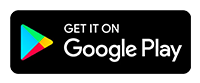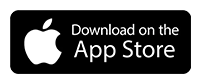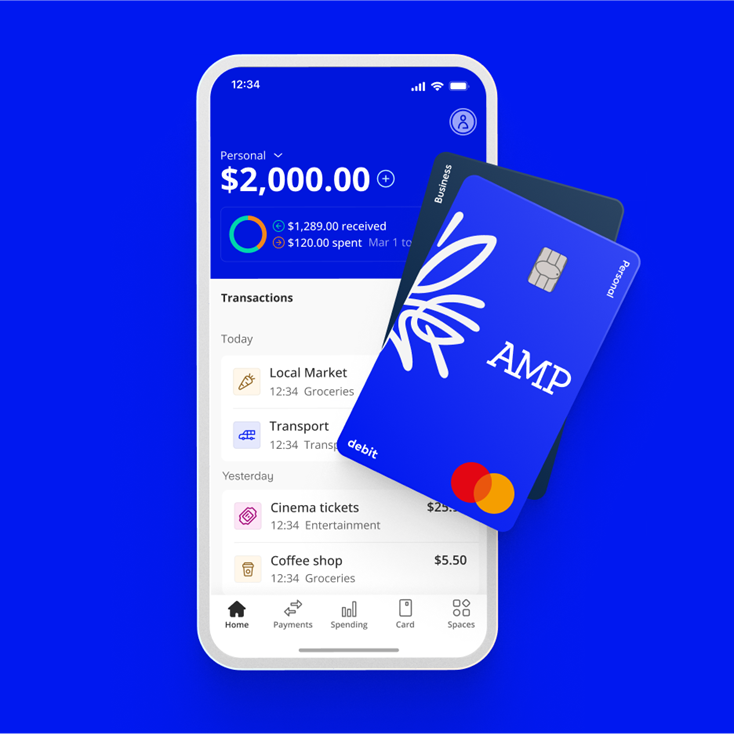
General
| When your card expires or you order a replacement card, we’ll automatically update your mobile wallet with the new card information. This means you can continue using your mobile wallet without interruption. |
| Both the mobile wallet and AMP bank send instant spending notifications, which means you’ll be notified twice every time you pay using your mobile wallet. If you don’t want to get two notifications for every payment, you can turn off the notifications from AMP. Open the Menu (top right of the home screen) Tap Settings or the cog icon Tap Notifications & Messaging Toggle off Mobile wallet notifications |
If you lose an Apple Pay enabled device (other than your phone), you can lock your AMP Bank card in the app. Go to the ‘Cards’ tab and toggle the card locked, which will suspend it. If you find it, you can unlock the card which will un-suspend it on the Apple Wallet automatically. You can also deactivate Apple Pay by placing your device in “Lost Mode” via Find My iPhone or “Removing All Cards” on icloud.com.
Apple Pay
1. Make sure you’ve got the latest version of the AMP Bank app.
2. Go to the ‘Cards’ tab of the app and tap Add to Apple Wallet
3. Follow the onscreen instructions and if you’re happy with our Ts&Cs, accept them and you should be good to go.
Yes. When you use your Apple Pay to pay in-store, online or in the app it doesn’t send your real card number to the merchant. Instead, a unique code is assigned, encrypted and securely stored on your device. Each payment is authorised with a one-time unique dynamic security code.
You can read more on Apple Pay's security and privacy overview.
When adding your card, make sure it’s on a device that only you can use.
Just open your Apple Wallet app and drag your AMP Bank card to the front.
Google Pay
Before you add cards to the Google Pay app or for in-store payments, you must set up a screen lock on your device. To make most purchases, you must unlock your phone. You won't have to unlock your phone for certain small payments.
When adding your card to Google Pay, make sure it’s on a device that only you can use.
To help protect you during transactions, Google Pay encrypts all of your payments. When you tap to pay, Google Pay sends a virtual account number to the merchant instead of your actual card number.
You can find out more about how Google Pay keeps your payment information safe on Google’s support page.
1. Open the Google Wallet app.
2. At the top, on your card, swipe from the right edge of the screen until you find the AMP card you want to use as your default.
3. Tap the card.
4. At the bottom, tap Details and then Make default for tap to pay.
Make sure you’ve got the latest version of the AMP Bank app.
Go to the Cards tab of the app and tap Add to Google Pay.
Follow the onscreen instructions and if you’re happy with our T&Cs, accept them and you should be good to go.
Other help and support
-
Customer care
We know that you might need additional help, around products, deceased estates, legal documentation or customer care. Please get in touch with us.
-
Needing financial support?
When life throws unexpected challenges your way, your financial situation can change dramatically. In difficult times, we'll support you and help you get back on track.
-
Feedback & complaints
If you are unhappy with our products or service, we want to know about it. We treat every complaint seriously and aim to resolve your concerns as quickly as possible.
-
Ways to contact us
Are you overseas? See our overseas travel support.
Important information
The product issuer and credit provider is AMP Bank Limited ABN 15 081 596 009, AFSL and Australian credit licence 234517. This information is provided by AMP Bank Limited. Read our Financial Services Guide available at amp.com.au/fsg for information about our services, including the fees and other benefits that AMP companies and their representatives may receive in relation to products and services provided to you.
AMP Bank is a member of the Australian Banking Association (ABA) and is committed to the standards in the Banking Code of Practice.
A target market determination for these products is available here.
For accounts with BSB number 939 900, that you access via the AMP Bank mobile app, the Terms and conditions that apply are available here.
For accounts with BSB number 939 200, that you access via the My AMP mobile app, the Terms and conditions that apply are available here.